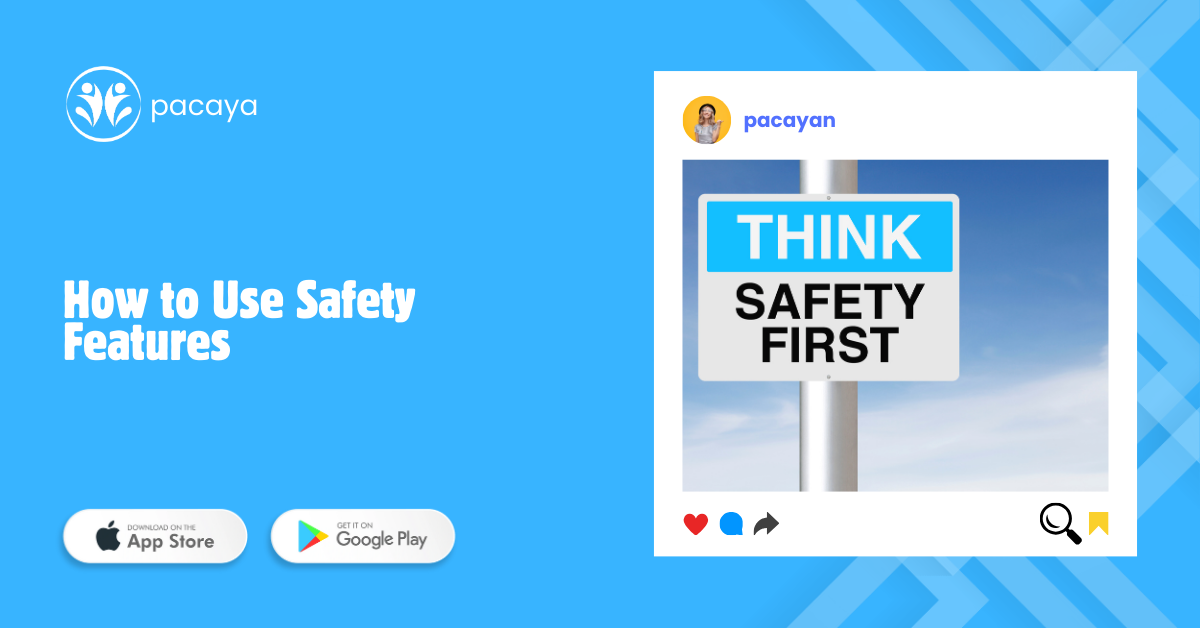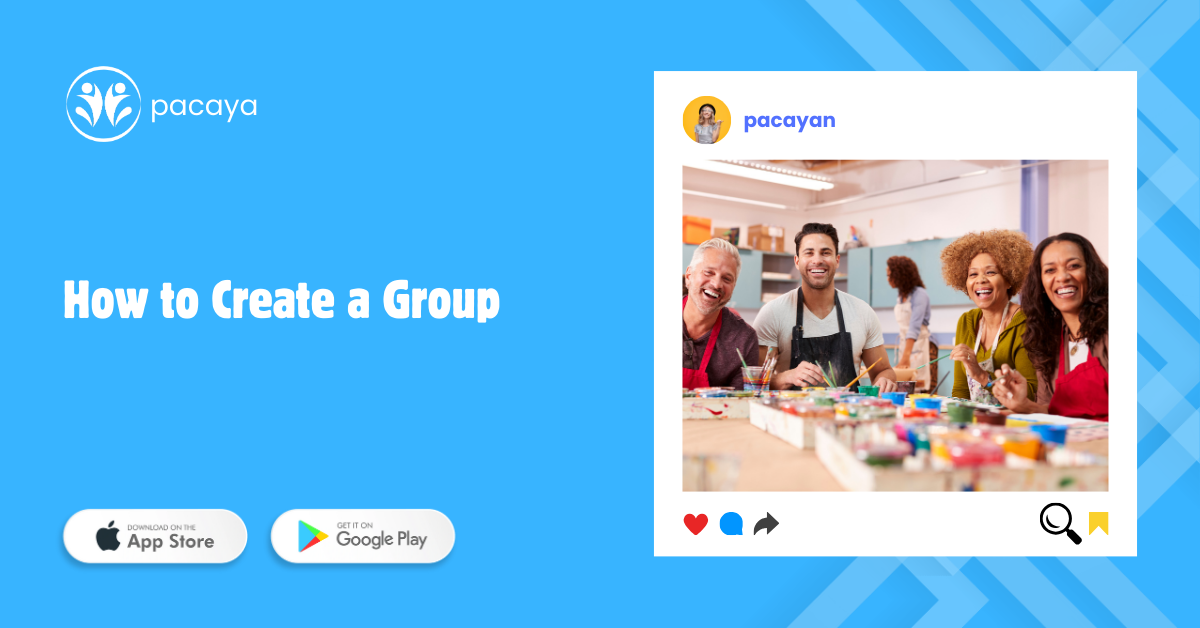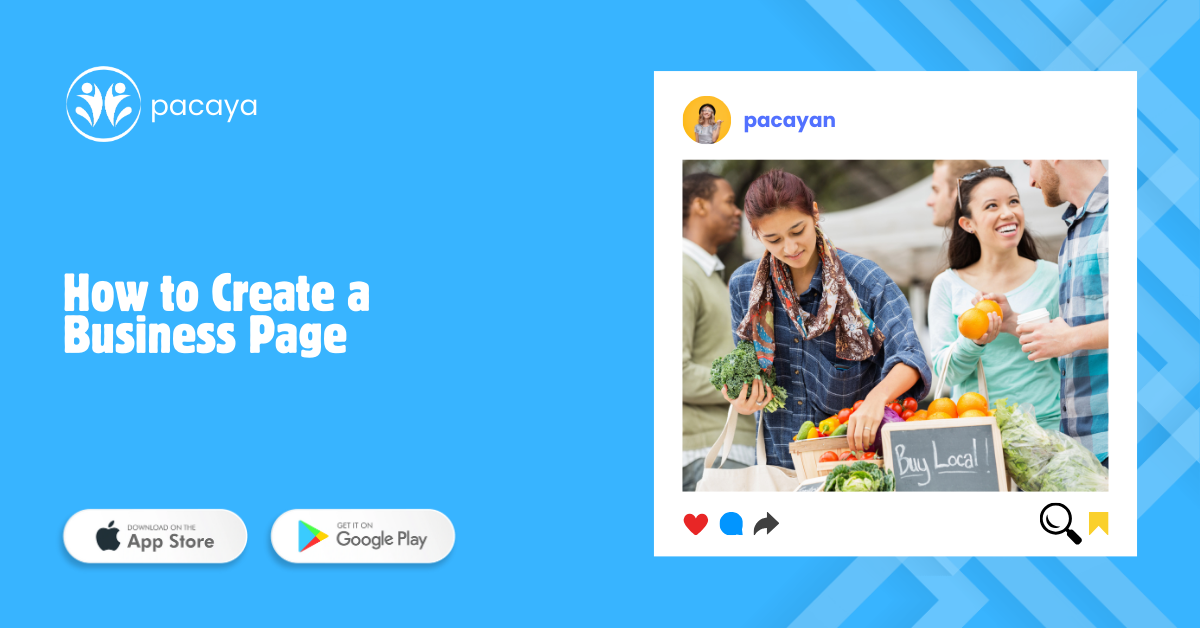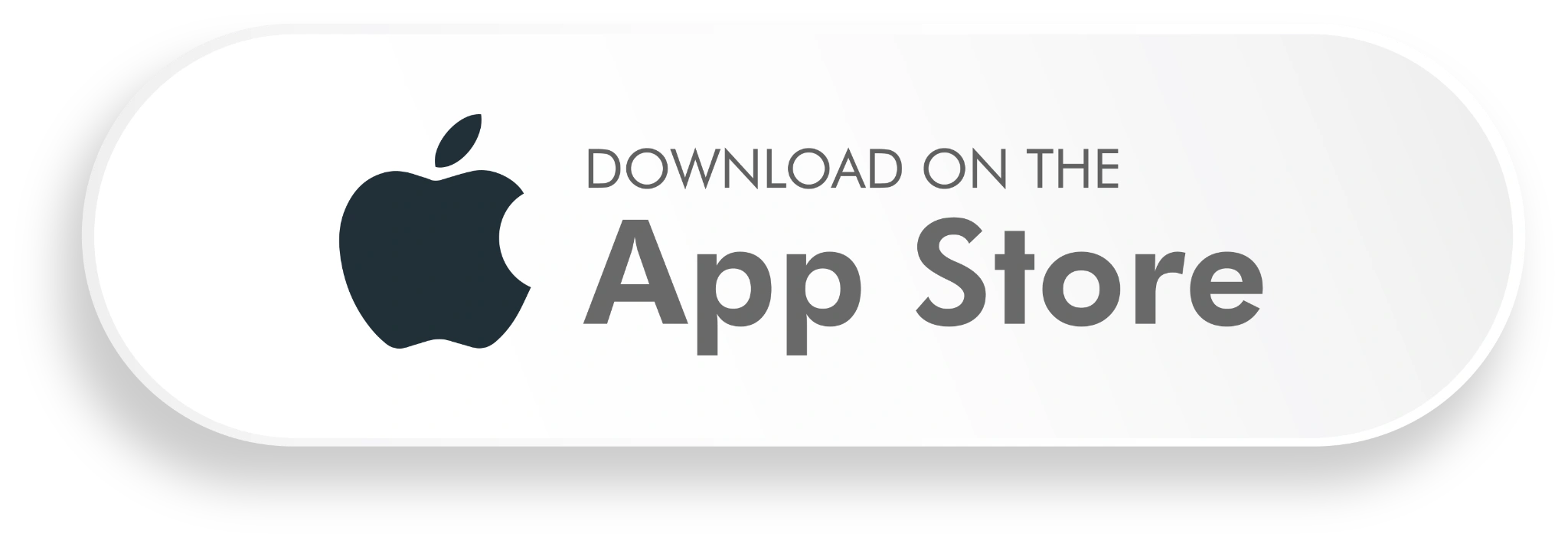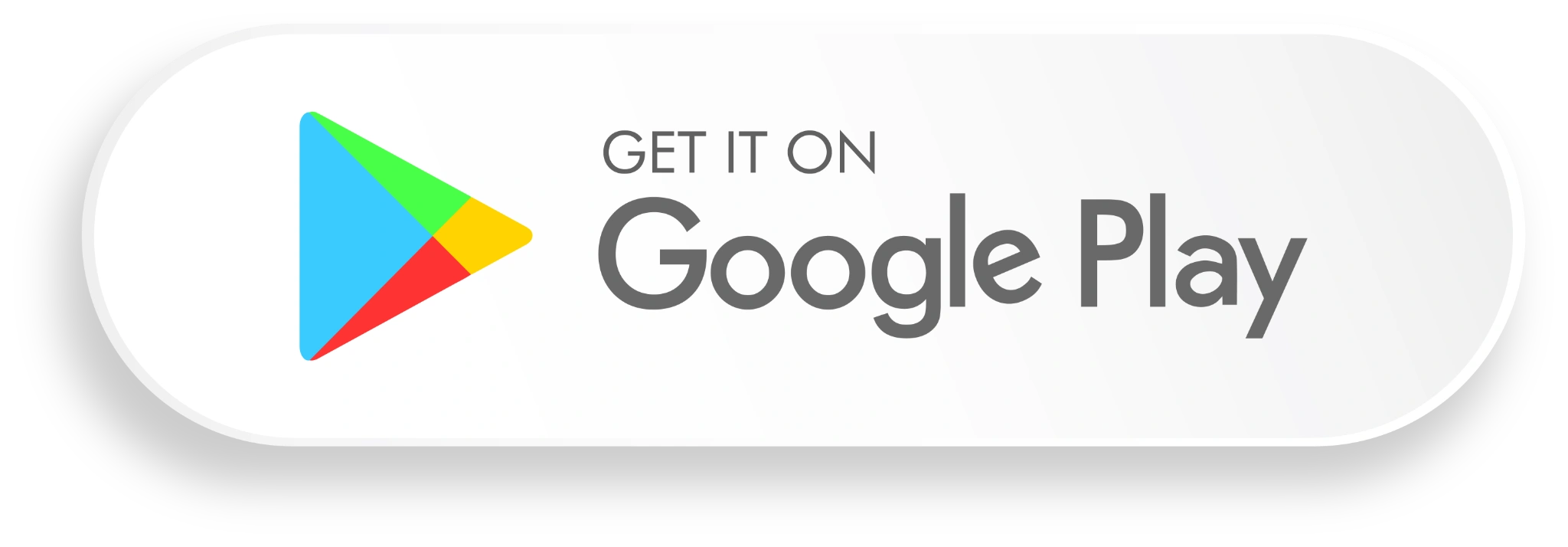Grow Your Reach and create an Organizer Page on Pacaya: A Quick Guide to Hosting Events
Are you passionate about hosting events or bringing people together? Pacaya’s Organizer Page feature lets you create and manage events, connect with your local community, and grow your influence. Whether you’re planning casual meetups, workshops, or large gatherings, this guide will help you get started.
Watch the full video tutorial here and learn how to become a successful event organizer on Pacaya.
Why Create an Organizer Page on Pacaya?
- 📅 Host and manage events easily within the app.
- 🌍 Connect with local communities and attract participants.
- 🚀 Grow your reach by promoting activities to like-minded individuals.
- 🤝 Engage your audience with meaningful experiences and events.
How to Create an Organizer Page on Pacaya
1. Access the Organizer Section
- Log in to the Pacaya App and navigate to the Organizer Pages section from the home screen.
2. Tap “Create Organizer Page”
- Start setting up your page by adding essential details.
3. Add Key Organizer Details
- 📛 Organizer Name: Use your name or your organization’s name.
- 📝 Bio/Description: Highlight what types of events you’ll organize and what participants can expect.
- 📍 Location: Provide your base location to connect with nearby users.
4. Upload a Profile Picture and Cover Image
- Choose images that represent your events or brand to attract participants.
5. Set Your Contact Information
- 📧 Add an email or phone number where people can reach you with event-related questions.
6. Publish Your Organizer Page
- Tap Publish to make your page live on Pacaya, and you’re ready to start hosting events!
How to Host Events on Pacaya
- Plan an Event
- Tap Create Event from your organizer page.
- 📍 Add the event location, date, and time.
- 📝 Write a brief description explaining the event and what participants can expect.
- Set the Event Type
- Choose between public events (open to all) or private events (invite-only).
- Promote Your Event
- Share your event link within the app and on social media.
- Use Pacaya’s chat tools to engage attendees and answer questions.
- Manage Attendance
- Track RSVPs and communicate with participants via group chat.
- Engage During and After the Event
- Encourage attendees to leave reviews and provide feedback.
- Share event highlights and photos on your organizer page.
Tips for Successful Event Hosting on Pacaya
- Plan Ahead: Give participants enough notice to plan their attendance.
- Promote Actively: Use your organizer page and social media to attract more attendees.
- Be Engaging: Interact with participants before, during, and after events.
- Offer Incentives: Attract participants with exclusive deals or giveaways.
- Gather Feedback: Use feedback to improve future events and engage with your audience.
Get Started with Your Organizer Page Today!
Ready to start hosting events and building connections? Create your Organizer Page on Pacaya, plan engaging activities, and connect with your community today!
Watch the complete guide here to get tips and tricks on setting up and managing your events.
Join Pacaya. Host events. Grow your reach. Connect with the community!
#pacayaapp #organizer #page #eventhosting #meetnewpeople #event #activity #ExploreTogether